
Assigning Permissions for a Community Folder
Since Community folders are intended for membership users, this section explains how to assign permissions for them. To assign folder permissions for regular users, see Folder Permissions.
1. Navigate to the folder.
2. Choose View > Properties.
3. Click View Permissions (
4. If necessary, uncheck the Allow this object to inherit permissions checkbox.
5. Click User Type: Membership Users.
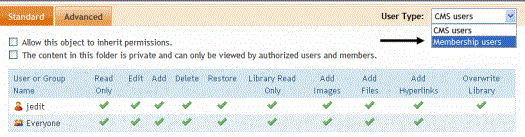
6. Click Add ( ).
).
7. Select the membership user or group to which you want to assign permission for this folder.
8. Check the permission boxes as appropriate.
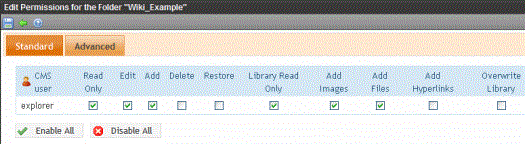
(continued in How a User Views and Edits Community Folder Content)


